¶ Migrate VM's from VirtualBox to Proxmox
-
Copy the
.vdifile of the virtual machine to the Proxmox host. I copied them to the root user's folder/root/import. Because I have created the example on Windows, I will use WinSCP to do that. You can also use SSH/rsync.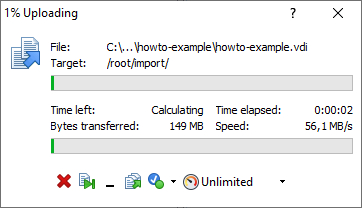
-
In Proxmox create a VM as usual. Note the VM ID, 104 in my case.
-
Go to the Hardware tab, select the hard disk and click "Detach".
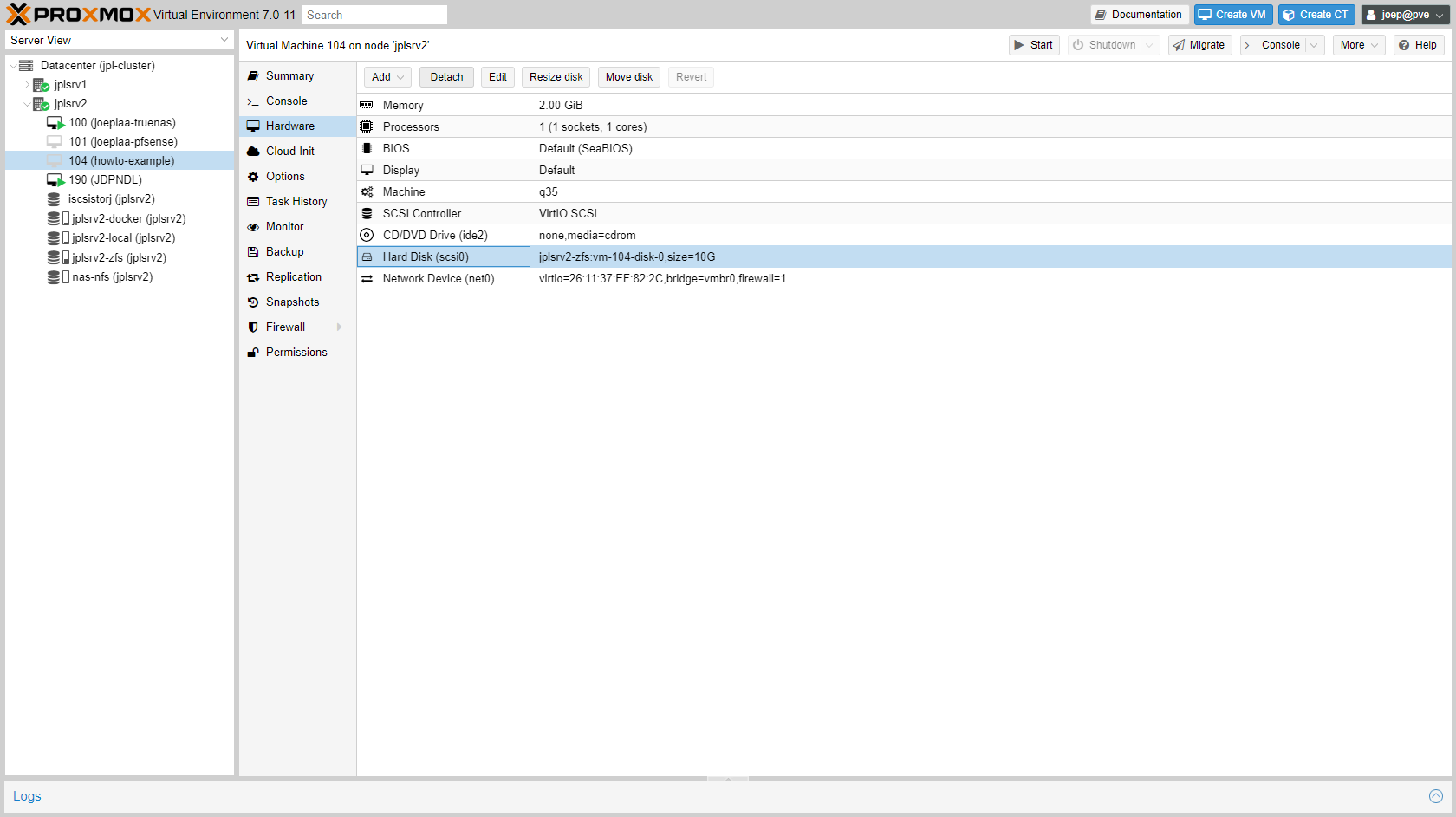
-
Select the now unused disk and click "Remove".
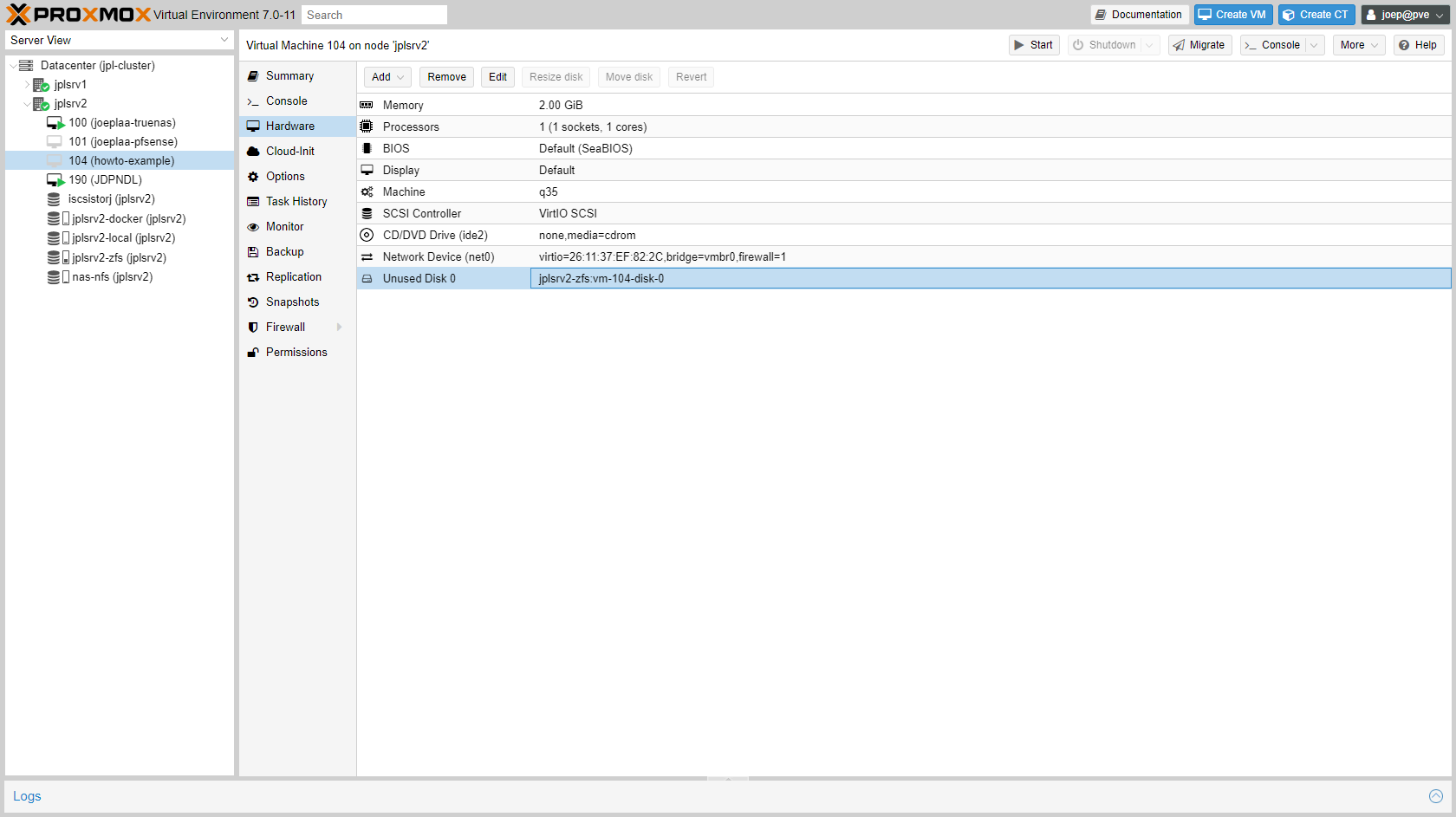
-
Open a console to the Proxmox host and import the VirtualBox image. Change the name of the storage if needed.
qm importdisk 104 /root/import/howto-example.vdi jplsrv2-zfs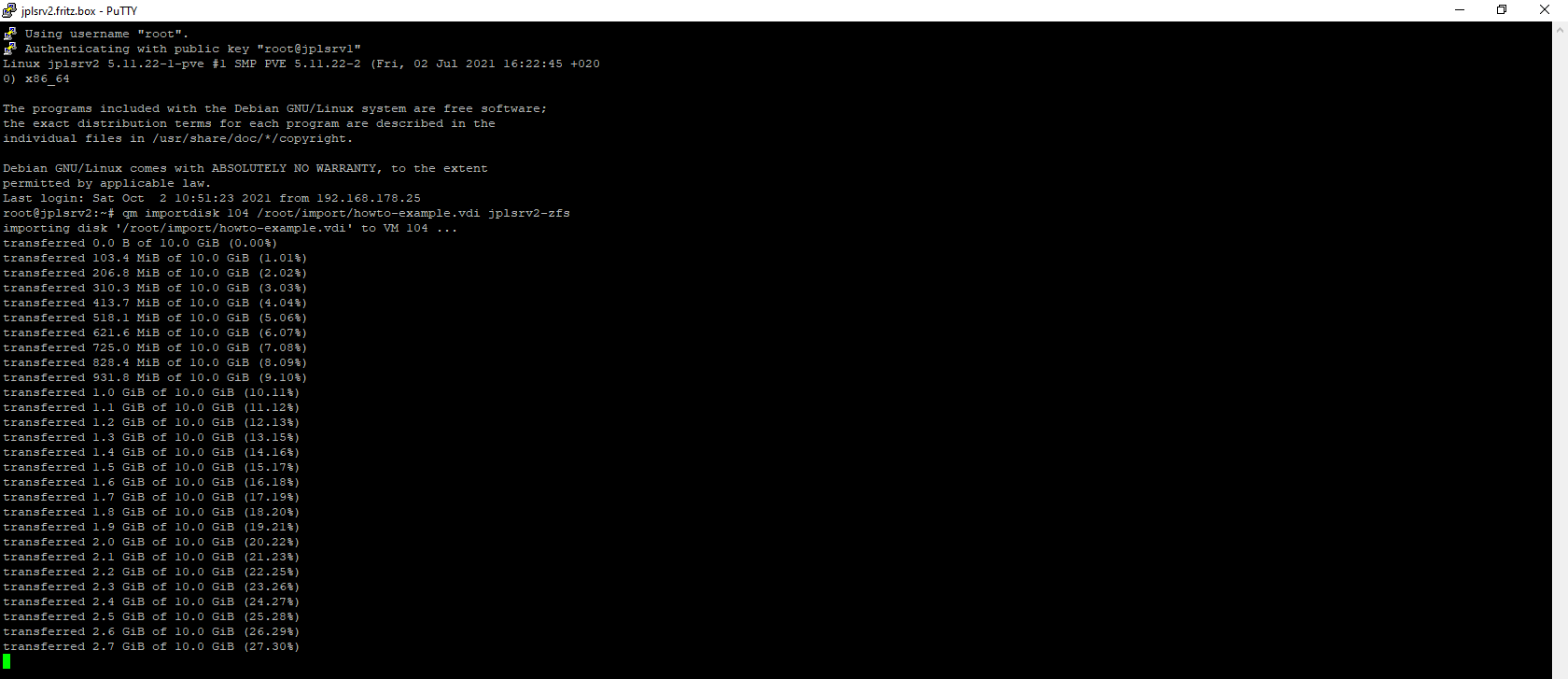
-
Back in the Hardware tab of the VM a new unused disk has appeared. Select it and click "Edit".
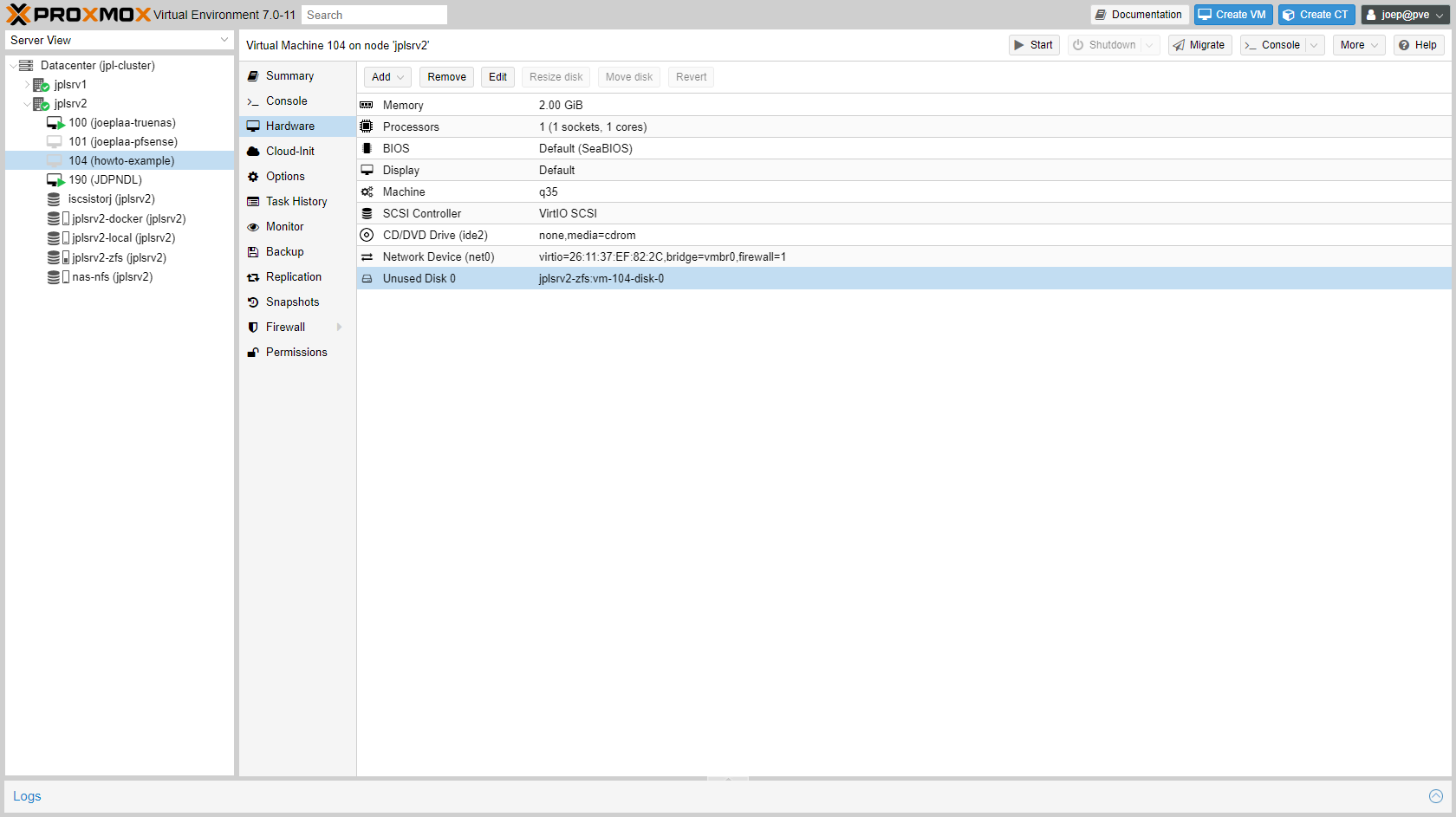
-
Add the disk. (I also always check "Discard" and "SSD", but that isn't necessary).
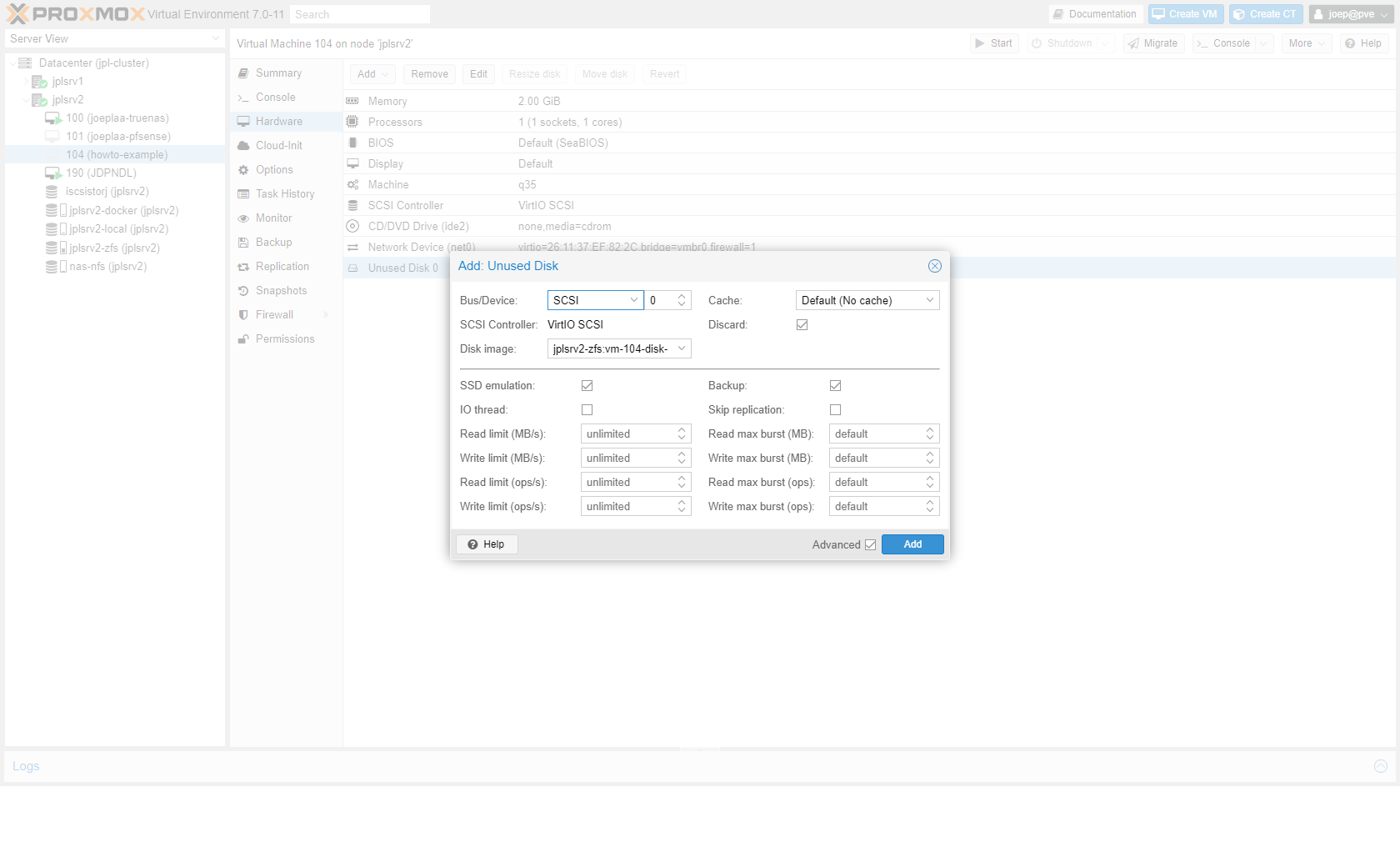
-
Go to the Options tab and open "Boot Order". Enable the disk.
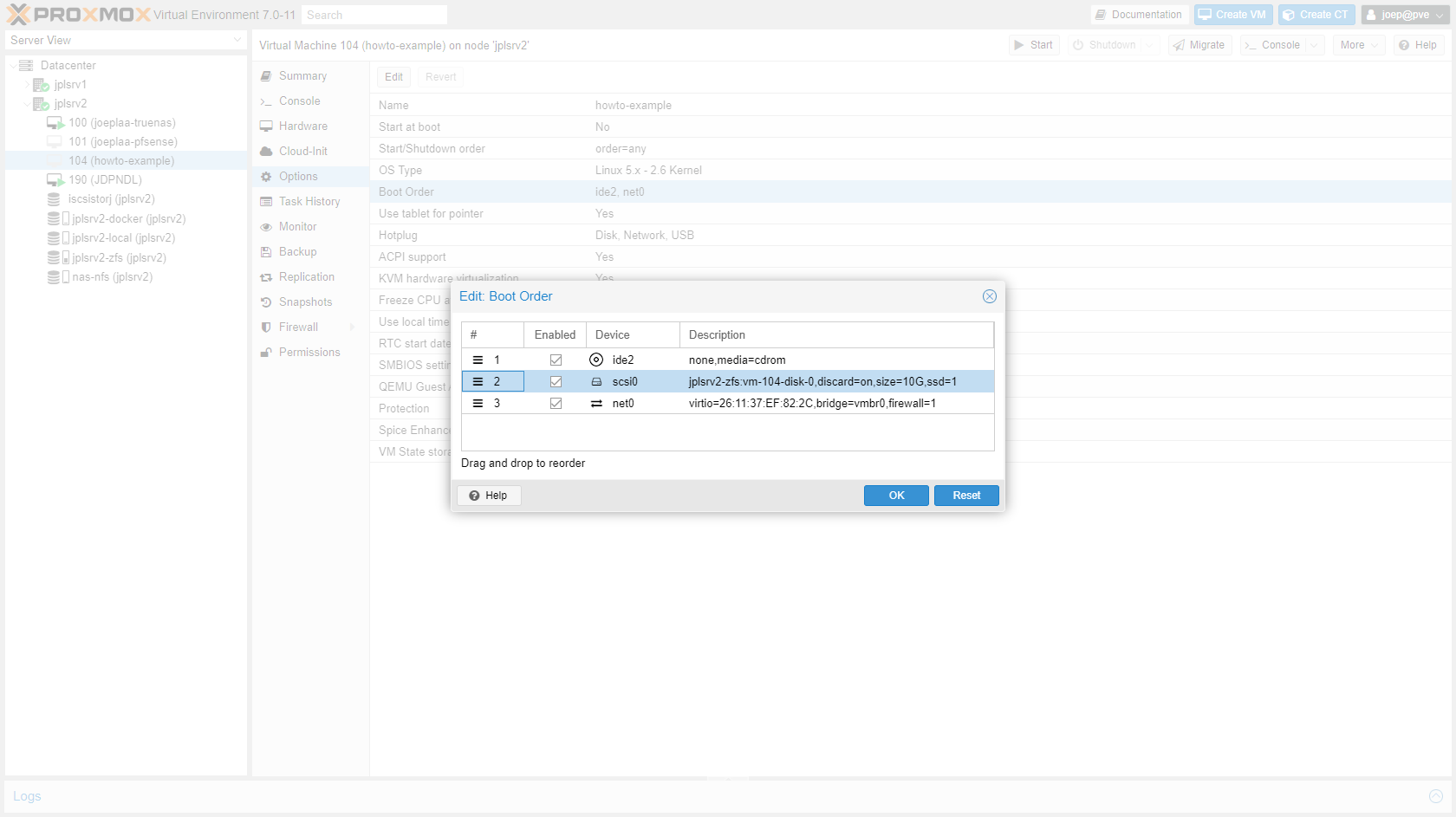
-
Start the virtual machine.
Sources:
https://www.yinfor.com/2019/03/another-way-to-move-virtualbox-vdi-to-proxmox-ve.html
http://www.aitek.ch/migrating-virtualbox-vdi-to-proxmox-ve-proxmox-support-forum/
https://lucanuscervus-notes.readthedocs.io/en/latest/Virtualization/Virsh/Convert VBox disks to qcow2/
https://mangolassi.it/topic/21751/import-a-qcow2-into-proxmox