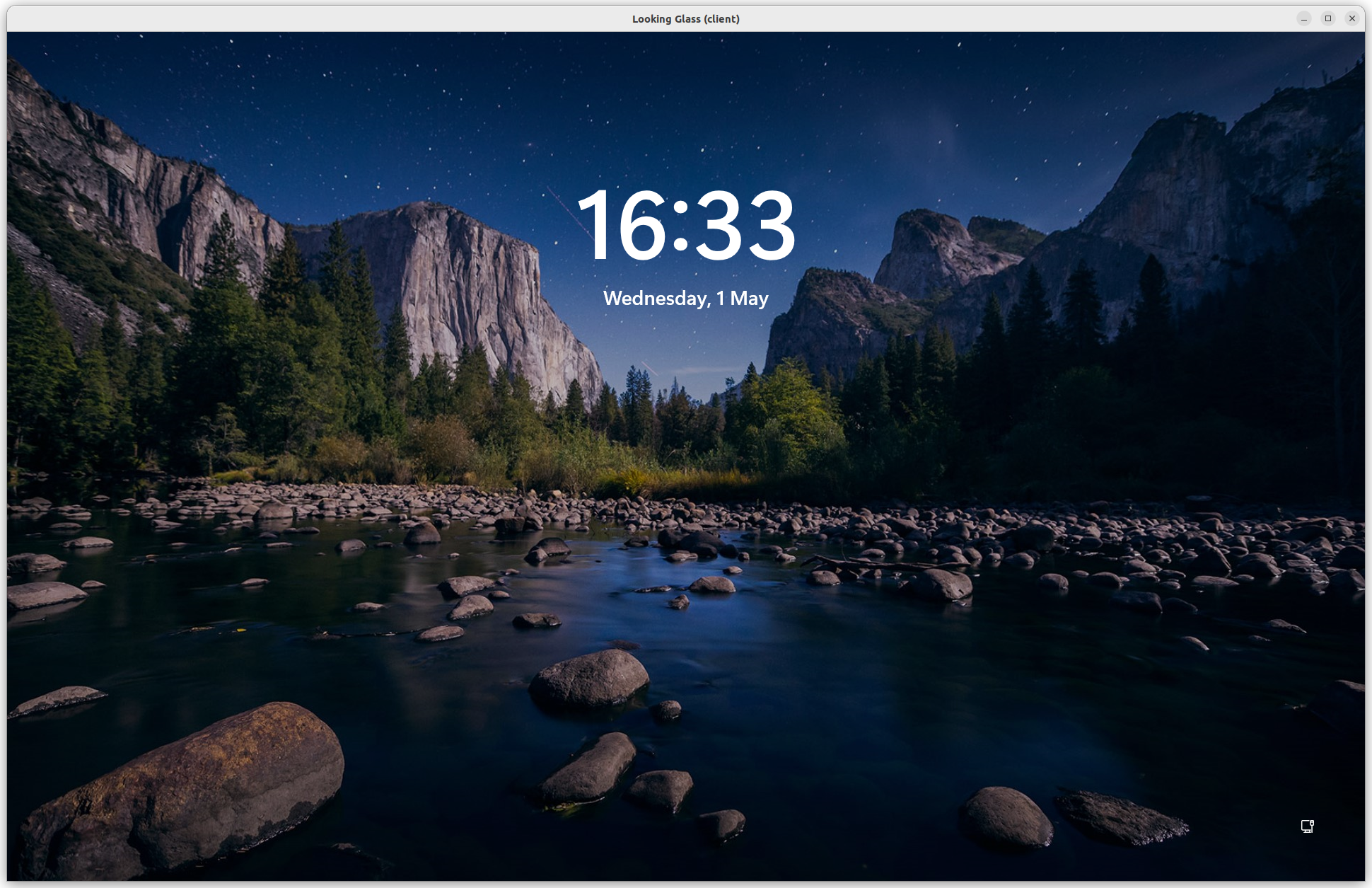¶ How to install Looking Glass on Ubuntu host and Windows guest (qemu)
¶ Introduction
This guide assumes you have an Ubuntu 22.04 host system running a QEMU VM with Windows. Your system needs two graphics cards: 1 for the Ubuntu host and 1 for the Windows guest. See this blog post for more background information on why and how I use Looking Glass.
¶ Install Looking Glass host (Windows)
- Open the
.xmlfor your VM. Either in the GUI (Virtual Machine Manager) or terminal:virsh edit PCJOEP-WIN11, and:- disable memory ballooning:
<memballoon model="none" /> - define the shared memory size:
<shmem name ... /> - passthrough the (second) GPU
- add virtio input devices
- link/synchronize clipboards
- etc.
- disable memory ballooning:
See https://looking-glass.io/docs/B6/install/#installation for all details.

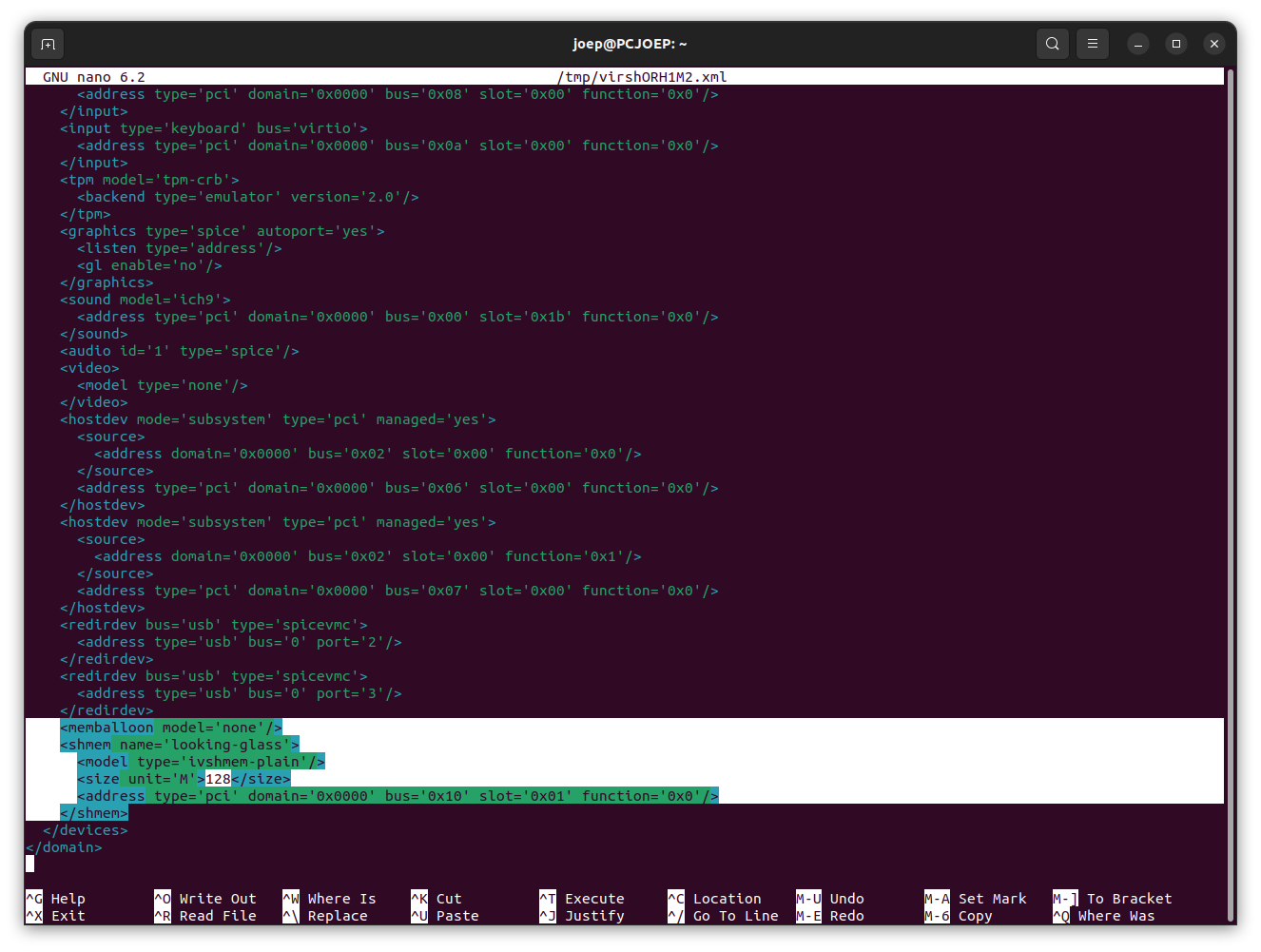
-
Download the Windows host binary from the downloads page and install.
-
Download and install spice-guest-tools-latest.exe to enable clipboard sharing between host and guest. You might need to re-open the Looking glass window. In the current version, B6, I have to re-install these tools often to re-enable the clipboard.
¶ Looking Glass client (Ubuntu)
-
Download the Source archive from the downloads page.
-
Untar it:
tar -xzvf looking-glass-B6.tar.gz -
Install build dependencies:
apt-get install binutils-dev cmake fonts-dejavu-core libfontconfig-dev \ gcc g++ pkg-config libegl-dev libgl-dev libgles-dev libspice-protocol-dev \ nettle-dev libx11-dev libxcursor-dev libxi-dev libxinerama-dev \ libxpresent-dev libxss-dev libxkbcommon-dev libwayland-dev wayland-protocols \ libpipewire-0.3-dev libpulse-dev libsamplerate0-dev -
Build the application:
cd looking-glass-B6 mkdir build cd build cmake ../ make -
Move
looking-glass-clientto yourbinfolder, for example/usr/local/bin/looking-glass-client. -
Create a shell script:
nano /home/<user>/scripts/lg-helper.sh#!/bin/sh export DISPLAY=:1 # change to your display port if different! sleep 5 # can change delay depending on host looking-glass-client win:size=1920x1200 -a yes -
Create a service file:
sudo nano /etc/systemd/system/looking-glass.service[Unit] Description=Looking Glass workaround After=libvirt.service Wants=libvirt.service [Service] Type=simple # change to your username and group! User=joep Group=joep # change to your path! ExecStart=/home/joep/scripts/lg-helper.sh [Install] WantedBy=default.target -
Open
.bashrcand add alias to start looking-glass service:#Looking glass alias looking-glass='sudo systemctl start looking-glass'
¶ How to use
- Start the Window VM using the command line or more easily through the Virtual Machine Manager.
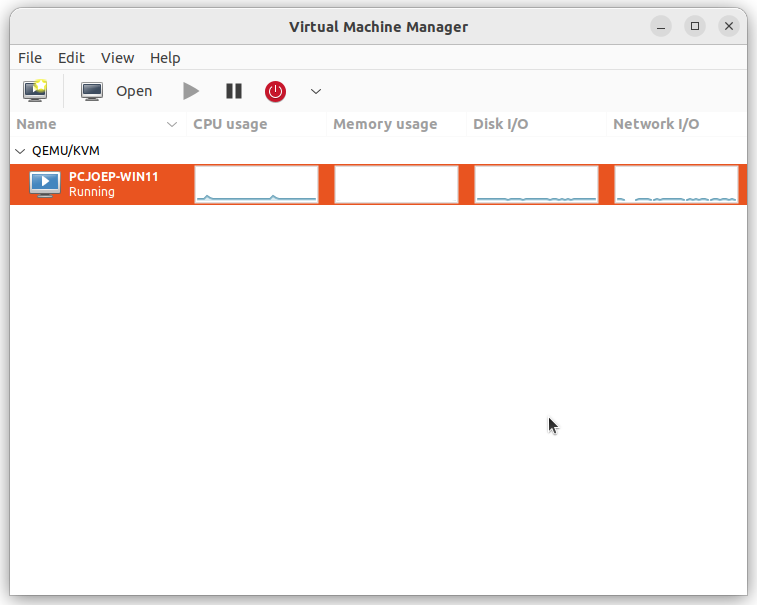
- Open a terminal and type:
looking-glassand enter your sudo password.
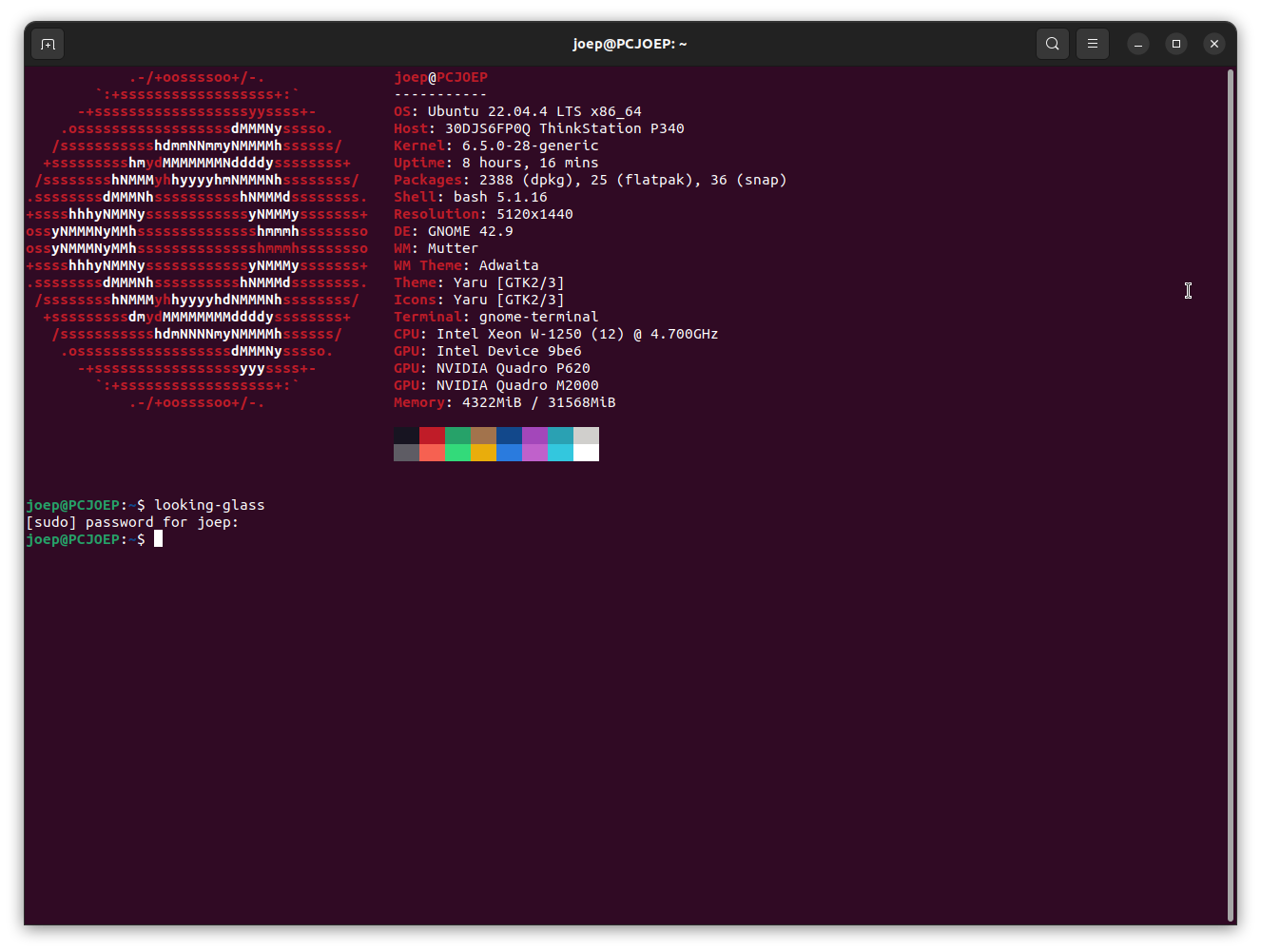
- After 5 seconds a screen with Windows login page appears.